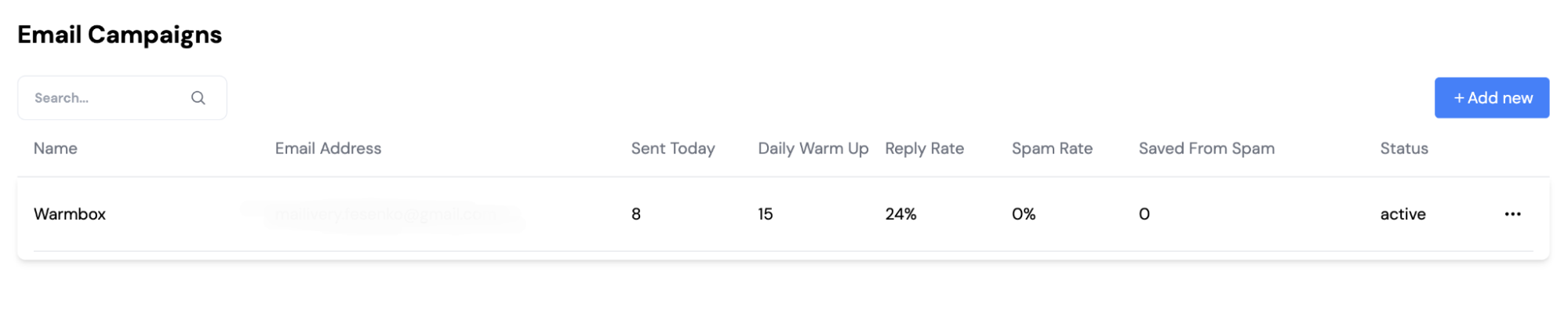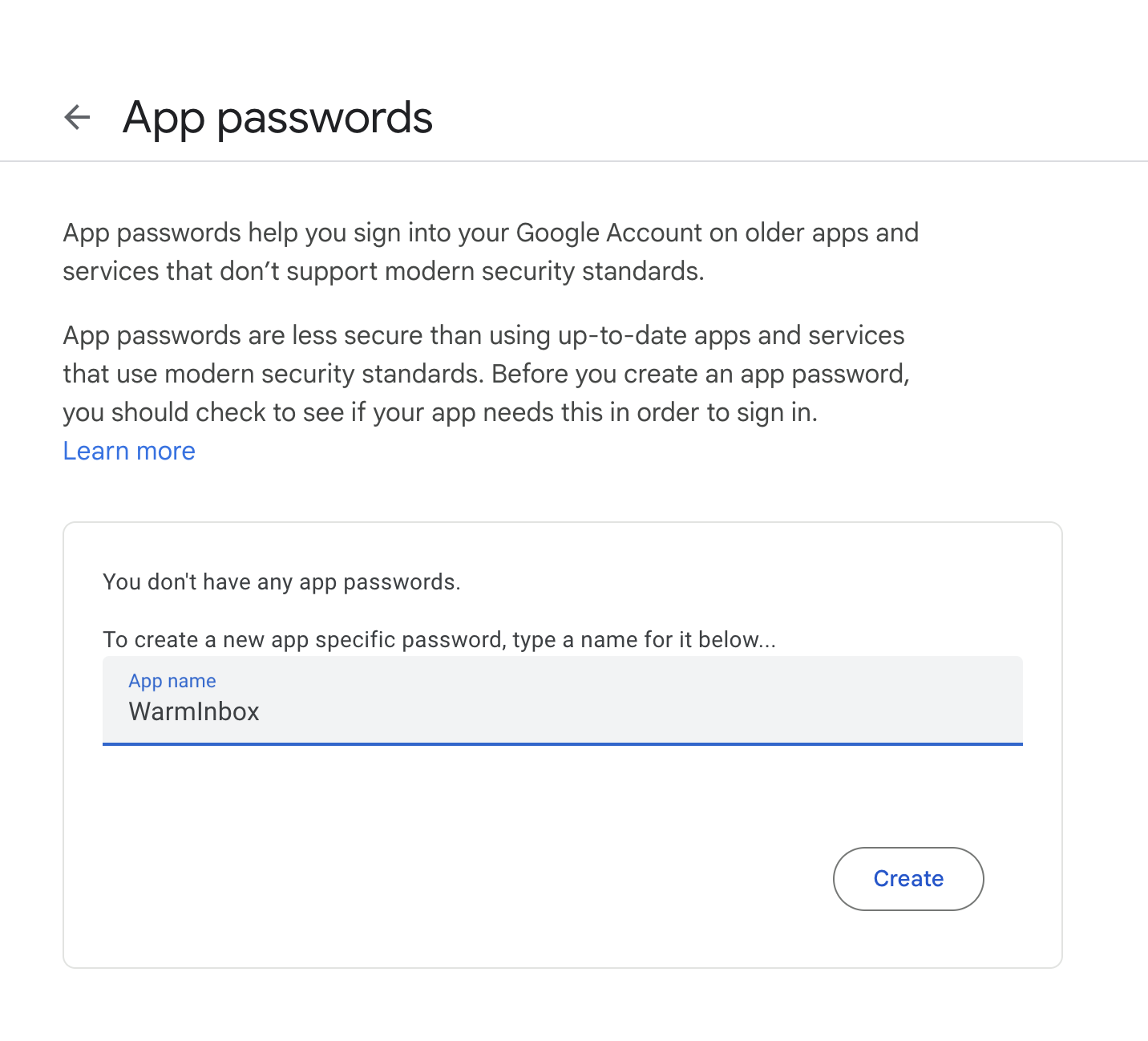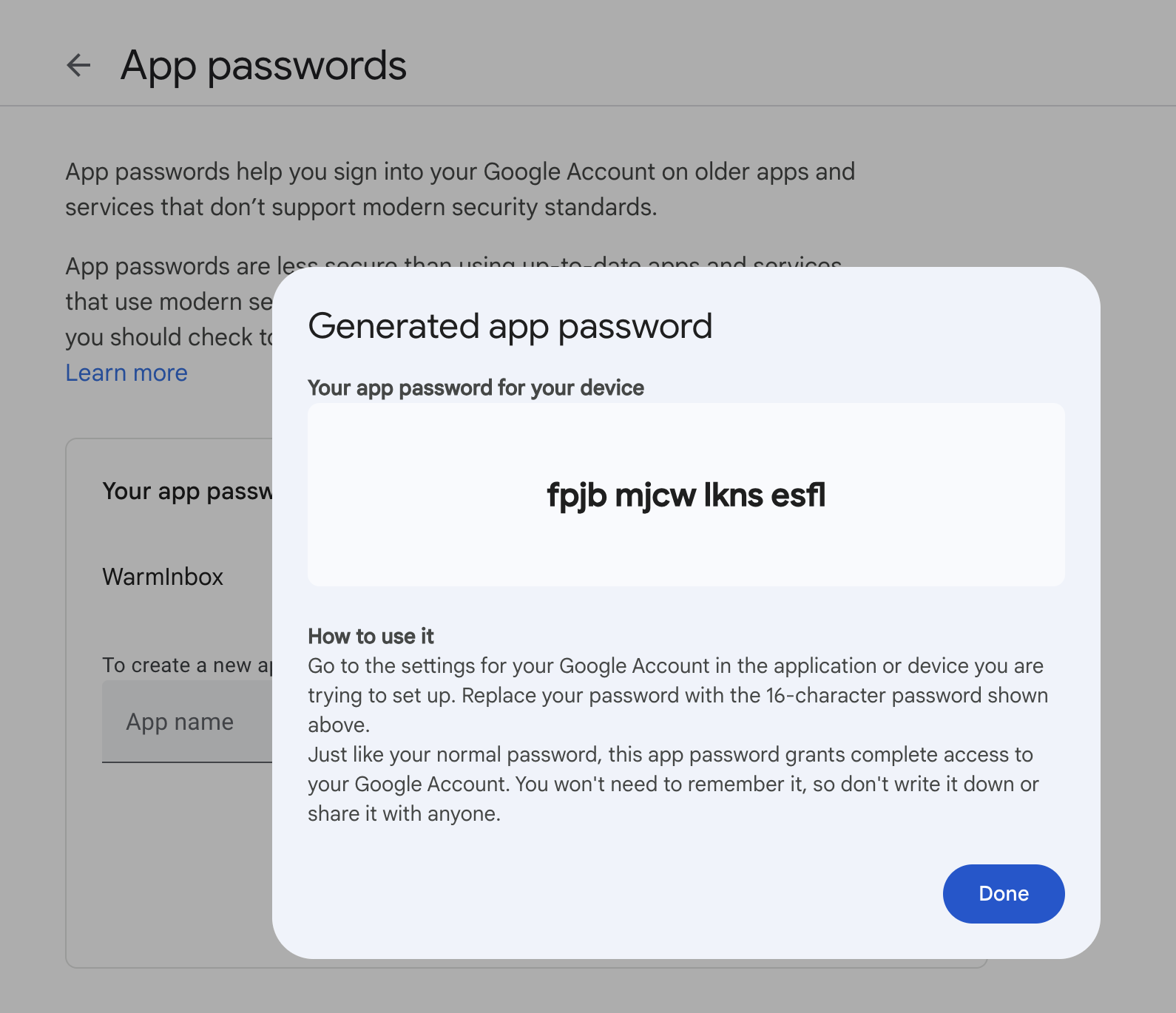How to Connect Any Gmail/G Suite/Google Workspace Email Account to WarmInbox
Step 1: From your WarmInbox dashboard, click on the "Add new" button found on the right-hand side.
Step 2: Select "Create Campaign with Gmail" from the email provider options.
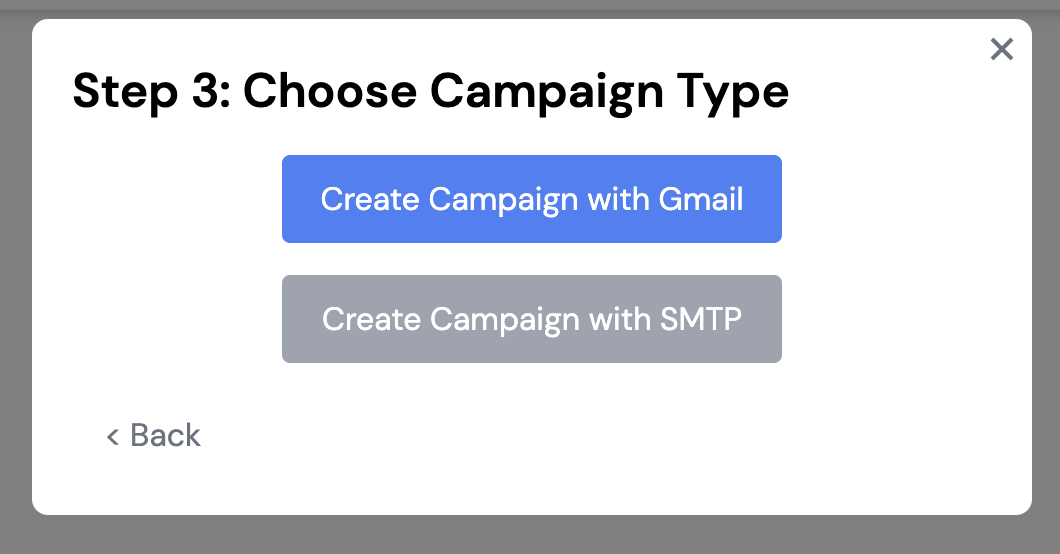
Step 3: Add an app password for WarmInbox to your Google account:
- Go to the App Passwords page in your Google Account.
- Enter WarmInbox for the name of the app and click the Create button.
Step 4: Copy your app password code and enter it into WarmInbox, and click Create Campaign.
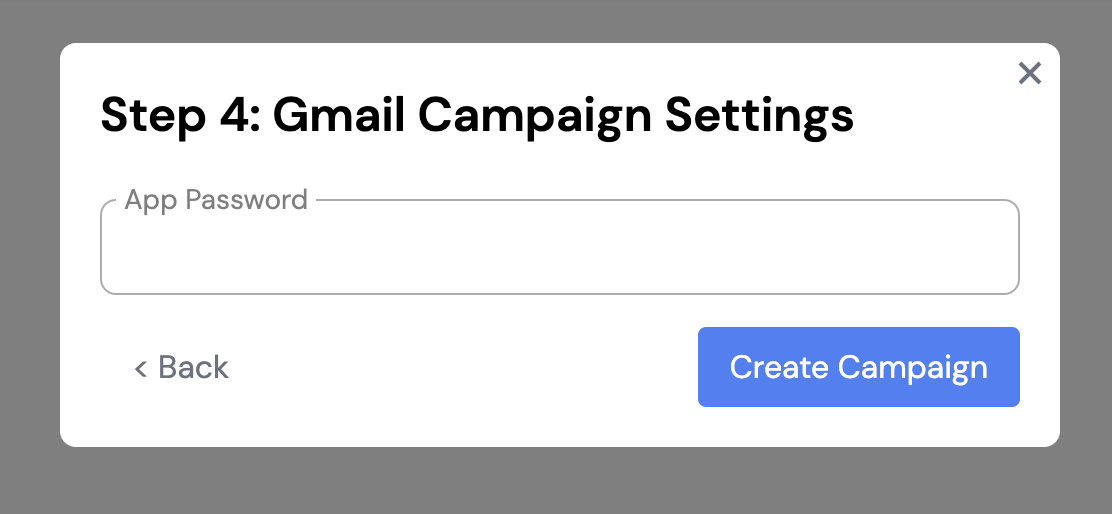
You have now successfully connected your Gmail/G Suite/Google Workspace email account to WarmInbox.